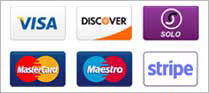Settings
Activity Name
The name that you want to give to your activity. This will appear on the dashboard and on the Action bar. This can be whatever you want but should probably describe the feed that you will be displaying. For our example we'll use "Android I/O"
Description
A few words describing this activity. This text may be displayed on the dashboard as a subtitle when it's Show Subtitle Text setting is enabled.
Icon
This is where you can select the icon that will be used to represent this activity on the dashboard. Click the 'Browse' button to select an image file.
Details
Display videos by
This setting controls which value will be used to generate your list of videos. Choose from Username, Playlist ID,Search phrase, Single video, or YouTube RSS feed.
Username
Show videos belonging to a specific user using their YouTube username, such as AndromoAppMaker.
Playlist ID
Show videos belonging to a playlist using a YouTube playlist ID, such as Andromo's Quick Tips playlist,PLQIkRevU6k8XJUjoQ2qmjyl6Vovwa6npR.
Search phrase
Show videos matching a YouTube search phrase or query, such as porsche+red.
Single video URL
Show a single video using it's full URL provided by YouTube such as: http://www.youtube.com/watch?v=HguXVfPgpBY. This option will open the video directly, instead of showing a list.
YouTube RSS feed
If you are displaying videos by YouTube RSS feed this value should be set to the full URL of the YouTube feed that you wish to display. For this example we will use:
http://gdata.youtube.com/feeds/api/playlists/PLOU2XLYxmsIJOOTFfYzhR2d-rcSbBbEE_?v=2
For more information on creating YouTube Feed URLs please see the YouTube Video Feeds knowledge base article.
Note: You can get the feed URL for your playlist by using your playlist URL to get the playlist ID eg:
http://www.youtube.com/playlist?list=PLQIkRevU6k8XJUjoQ2qmjyl6Vovwa6npR
In that case the playlist id is after the ?list=PL. So the playlist ID would be:QIkRevU6k8XJUjoQ2qmjyl6Vovwa6npR
Then we add our playlist ID onto the base feed URL to get the following feed URL:
http://gdata.youtube.com/feeds/api/playlistsQIkRevU6k8XJUjoQ2qmjyl6Vovwa6npR?v=2
In general get your playlist ID and then replace XXXX in the following feed with it:
http://gdata.youtube.com/feeds/api/playlists/XXXX?v=2
For more information on playlists, see the article Adding a YouTube video playlist feed to your Android app.