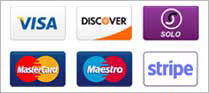The Audio Player Activity allows you to play audio files within the application.
Adding an Audio Player Activity
To add an Audio Player activity to your project: start editing your project in the Android Application Request and go to the Activities tab. Under 'Select Activities' click and select Audio Player from the list.
Settings
Activity Name
The name for this activity. The name will appear on the dashboard and as the activity's title on the action bar. It can be whatever you want. For example: "Rocking Guitar Solos"
Description
A few words describing this activity. This text may be displayed on the dashboard as a subtitle when it's Show Subtitle Text setting is enabled.
Icon
This is where you can select the icon that will be used to represent this activity on the dashboard.
Details
-
Music Player
The Music Player is intended for presenting your audio as an album of songs or playlist. It is a more appropriate interface when you're presenting longer tracks where the ability to pause and seek is useful.
- media controls are visible (the Play/Pause button, seek bar, etc.)
- when one track finishes, the next track automatically begins playing by default
- the currently playing track will continue to play when you exit the activity
Here is an example of an Audio Player activity:
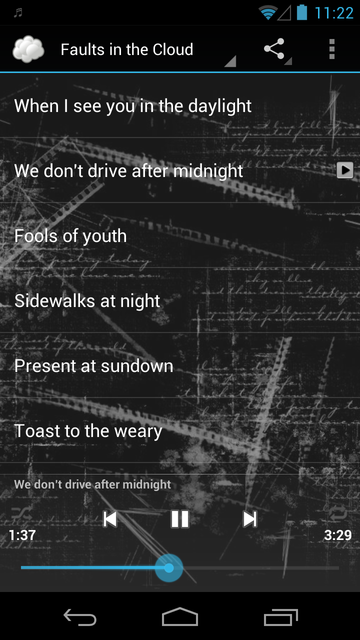
Colors
Track Titles
The color that will be used for the titles in the track list.
Track Descriptions
The color that will be used for the descriptions in the track list.
Background Image
This is where you can select an optional background image that will be displayed behind the list of audio tracks. Click the 'Browse' button to select an image file.
Effect
You can have Andromo apply an effect to your background image, for example to make the text easier to read.
-
None
Does not apply any effect to your image (your image remains unchanged).
-
Frosted
Overlays a translucent layer over your image, giving it a subtle "frosted" look that helps improve the contrast of text without changing the colors in your original background image too much.
-
Midnight
Converts your image to greyscale and reduces its intensity, resulting in a cool dark background that works well with the standard text colors.
Audio Playlist
The Audio Playlist section only appears once the Audio Player activity has been saved.
The list of audio tracks in the activity will appear here. You may add new audio tracks to the list by clicking the Add Audio Track button.
Adding Audio Tracks
The next step is to start adding audio tracks.
See Audio Tracks for information about the audio track settings.
Supported Formats
Streaming Audio
See Streaming Audio.
File Sizes
See Audio File Sizes.