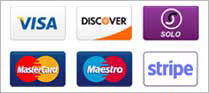This guide answers common questions about publishing and distributing apps
Requirements to publish an application to the App Store:
To distribute an application on the App Store, you need to subscribe to an Apple Developer account. The Apple Developer Program's annual fee is 99 USD.
If you don’t already have an Apple Developer account you can subscribe your account here: https://developer.apple.com/programs/enroll//
This service does not support Double Authentification. You have to create your apple developer account from a desktop and not from an iPhone or an Ipad.
Once you’ve completed your enrollment in the Apple Developer Program, you can sign in to iTunes Connect with the Apple ID you used to enroll. iTunes Connect is where you manage your App Store apps, see your sales reports, manage your iTunes Connect users and testers, and more.
For more information about the complete process using the link below: https://itunespartner.apple.com/en/apps/overview
The process of publishing:
There are two options to distribute an application on the App Store:
I – The manual method
You have the minimal technical knowledge and you want to publish yourself your application manually. In this case, take the following steps:
1. First, you need to generate in your app editor the sources code of your application.
Connect to your app editor, select the Publication tab, scroll down until GENERATE THE SOURCE CODE and choose the iPhone Version if you have ads in the app or iPhone Version (No Ads) and generate the source code.
Your request enters the queue and is going to be generated, then a link appears to download the generated sources code.
2. Then you have to use an Apple software called Xcode to compile yourself the concerned sources code in the aim of generating your application. Of course, you need to have a Mac to be able to use Xcode.
![]()
You can download this software here: https://developer.apple.com/xcode/
To find more information about how to use Xcode in the aim of generating your application, please read this article:
HOW TO COMPILE MANUALLY IOS APPS?
II – The automatic method
We can submit your app to the App Store automatically with our auto-publishing service called “iOS Auto-publish“. This method doesn’t require any technical knowledge.
Here are the steps to publish your app with this service:
Prepare your App Store Connect account
Apple accounts require to have the 2-factor authentification activated, but only for the owner of the account. Therefore we will add a new member to the Apple account:
- Log in App Store Connect account, then open the “Users and Access” section:
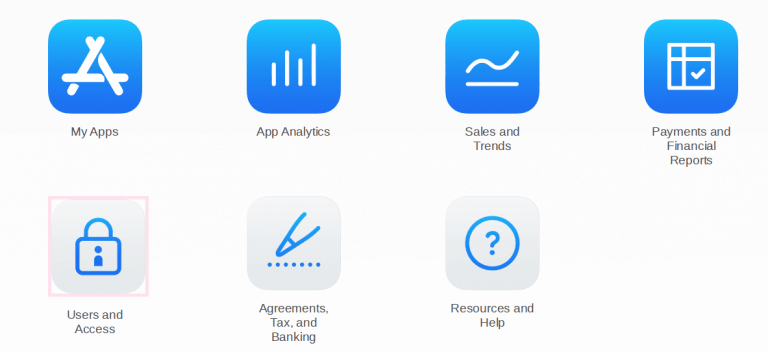
2. Click on the ![]() to invite a new user by email. Pick one of your email addresses, it must not be linked to an Apple account already:
to invite a new user by email. Pick one of your email addresses, it must not be linked to an Apple account already:
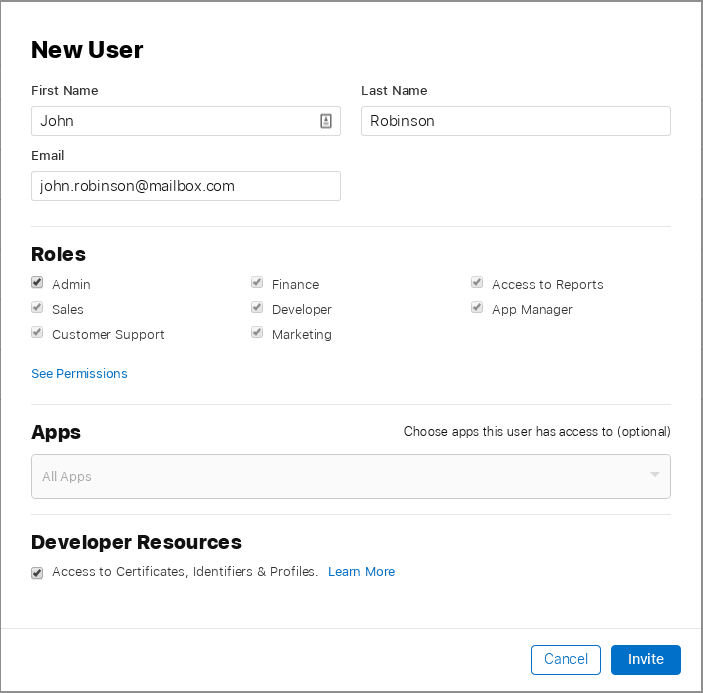
Note: Be careful to set Admin as Role, All Apps and Access to Certificates, Identifiers & Profiles, otherwise we will have issues while publishing the app.
3. From your mailbox, accept the invitation and create your new apple account.
4. Log in App Store Connect with this new account and accept any licenses. (if you have any licenses to accept, it generates an issue during the publication)
5. From the “Users and Access” section, you should see this:
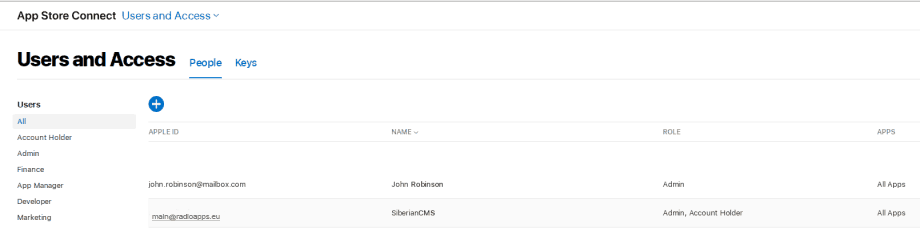
main@radioapps.eu is the Account Holder (your main account), which is protected by the 2-factor authentification,
john.robinson@mailbox.com is the new account with the Admin role.
6. Log in Apple Developer with the new account, and note your “Team Name” and your “Team ID”:
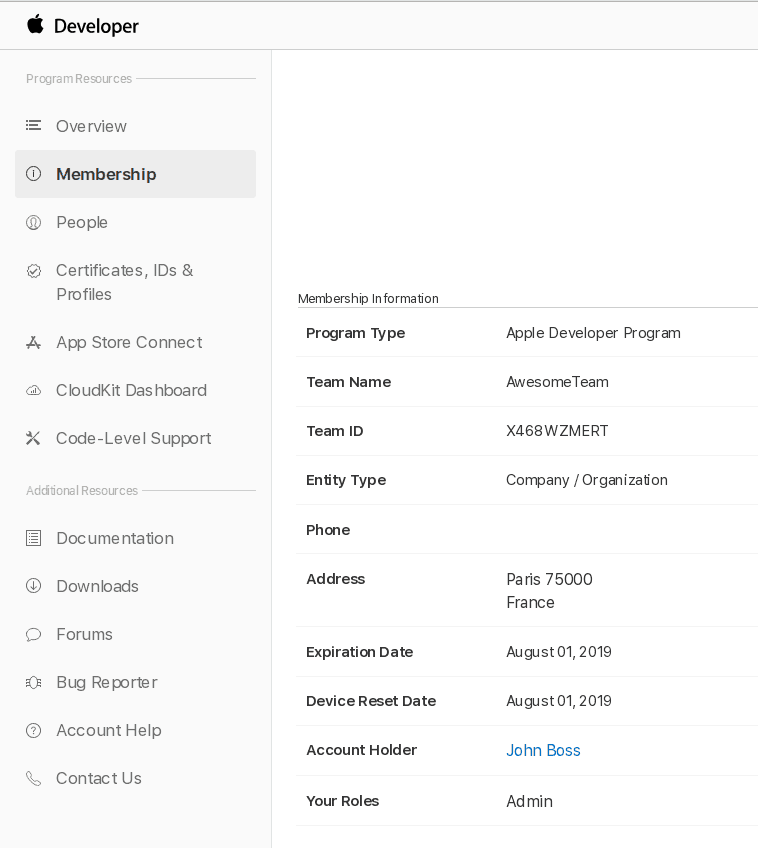
In order to publish your app on your App Store developer account you must send us this information:
Your App Store Connect login and password
Your Apple Development Team ID,
Team name and App Store Connect provider.