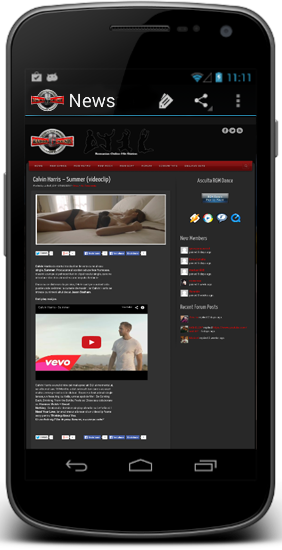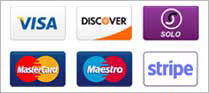The RSS Feed activity takes existing syndicated content (or web feeds) from the web and displays it in your application in a way that makes it easy for mobile users to browse and read. Web feeds come in two main formats: RSS andATOM.
Webradio Hosting supports the following feed versions: RSS 9.0, RSS 1.0, RSS 2.0, and Atom 1.0. Many websites publish feeds in one or more of these formats.
Example Screenshot
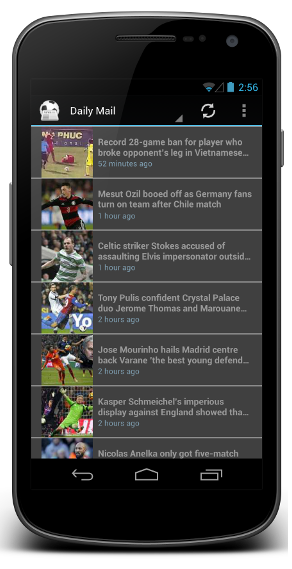
What if I don't have any feeds?
Chances are you have more feeds that you think you do. If you have an online presence; produce or consume online content you are probably creating a feed or accessing sites that are producing feeds. If you have a twitter account, write a blog, post photos online, use google+, participate in a forum or online community, you are probably creating a feed. The trick is to discover where those feeds are and which feeds should be in your application.
Settings
Activity Name
The name that you want to give your activity. This will appear on the dashboard and on the Action bar. This can be whatever you want but should probably describe the feed that you will be displaying. For our example we'll use "Andromo Blog"
Description
A few words describing this activity. This text may be displayed on the dashboard as a subtitle when it's Show Subtitle Text setting is enabled.
Icon
This is where you can select the icon that will be used to represent this activity on the dashboard. Click the 'Browse' button to select and image file.
Details
RSS/Atom Feed URL
This is the URL of the feed that you would like to display. For example, we'll use: http://yourblog.com/feed/atom/
When clicking an item
This controls what happens when the end user clicks or presses on an item in the list.
-
Show RSS item content - Show the content contained within the RSS feed in the RSS content activity.
-
Open destination link in app - Open the link associated with the RSS item within the RSS content activity.
-
Open destination link in Android browser - Open the destination link, outside of the app, within the default Android browser.
What the RSS Activity Contains
The RSS Activity contains two activities. The first is a list of items in the feed. When you initially visit this activity it will be blank, and your Webradio Hosting app will query the feed and populate it with items. Each item will contain a title and a date the item was published. Most items will also show a short description, and some feed items will have icons associated with them: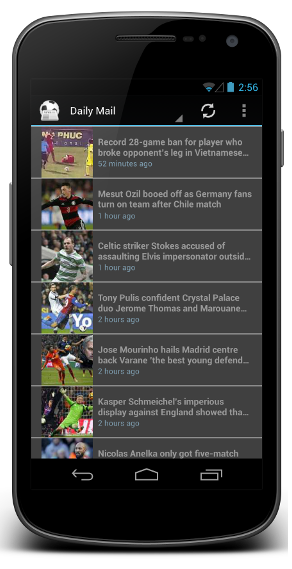
You can scroll through the list and select an item to read. When you click on a feed item you will be brought to the content activity. This activity will show you the title of the feed, the URL associated with the feed item, and the content of the feed item. Some feeds will publish all of the text, and other will only publish the first few sentences, it is up to the feed creator: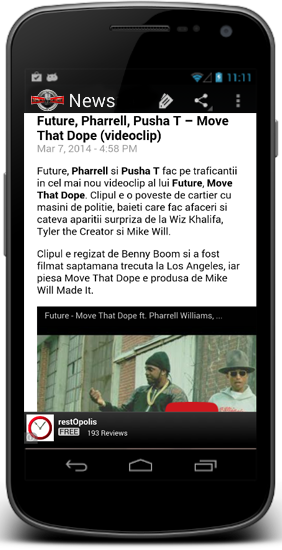
From there the user will be able to click on the link and view the item in the Android web browser: