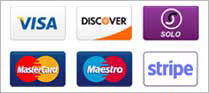Example Screenshots:
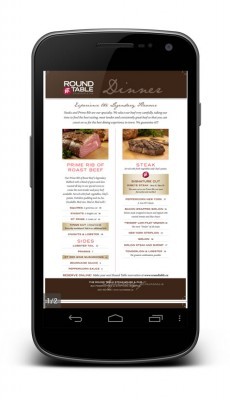
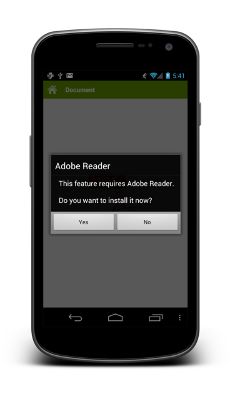
Settings
Activity Name
The name that you want to give your activity, this will appear on the dashboard and on the Action bar. It can be whatever you want but should probably describe what it is used for.
Description
A few words describing this activity. This text may be displayed on the dashboard as a subtitle when it's Show Subtitle Text setting is enabled.
Icon
This is where you can select the icon that will be used to represent this activity on the dashboard. Click the 'Browse' button to select and image file.
Details
PDF File
The PDF document that you want to add to your app. The maximum file size is 15 MB. Click the 'Browse' button to select your PDF document to upload.
Note that this will add to the total size of your app -- if you're planning to publish your app in Google Play, be aware that Google Play only allows apps up to 50 MB in size.
In general you should try to keep your file sizes as small as possible.