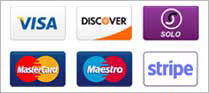The Podcast activity displays an iTunes Podcast RSS 2.0 feed in your app. It supports streaming audio over the network and downloading episodes for playback offline.
Example Screenshots
The Podcast activity displays the feed as a list of episodes.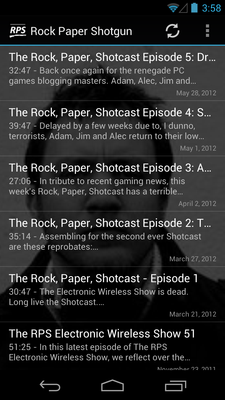
Tapping on an episode takes you to another activity where the summary/description text is shown.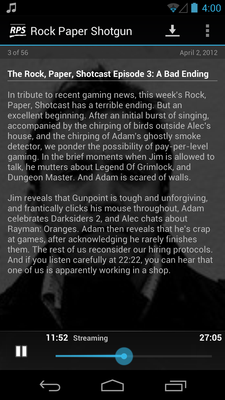
You can long-press on the Play button for additional options.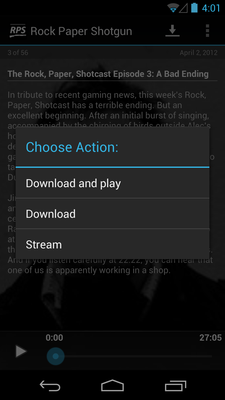
You can also interact with the episodes directly from the list.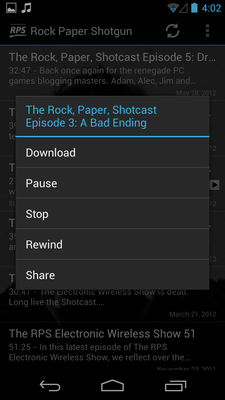
Settings
Activity Name
The name for this activity. The name will appear on the dashboard and as the activity's title on the action bar. It can be whatever you want. For example: "Rock Paper Shotgun"
Description
A few words describing this activity. This text may be displayed on the dashboard as a subtitle when it's Show Subtitle Text setting is enabled.
Icon
This is where you can select the icon that will be used to represent this activity on the dashboard. Click the 'Browse' button to select an image file.
Details
Podcast URL
The URL of your podcast RSS feed. It should conform to the RSS 2.0 specification and include the iTunes RSS tags as documented here: Making a Podcast
Note: only audio feeds are supported (video feeds cannot be shown).
Background Image
This is where you can upload a background image that will be displayed behind the list of audio tracks (optional). Click the 'Browse' button to select an image file.